Get Started
Core Concepts
Utilities
Integrations
Resources
n8n Integration
copy markdown
Learn how to integrate Interfaze AI with n8n workflows using the OpenAI Chat Model node.
Tutorial: Setting Up Interfaze with the OpenAI Chat Model in n8n
Follow these step-by-step instructions to configure Interfaze with n8n:
Step 1: Add the OpenAI Chat Model
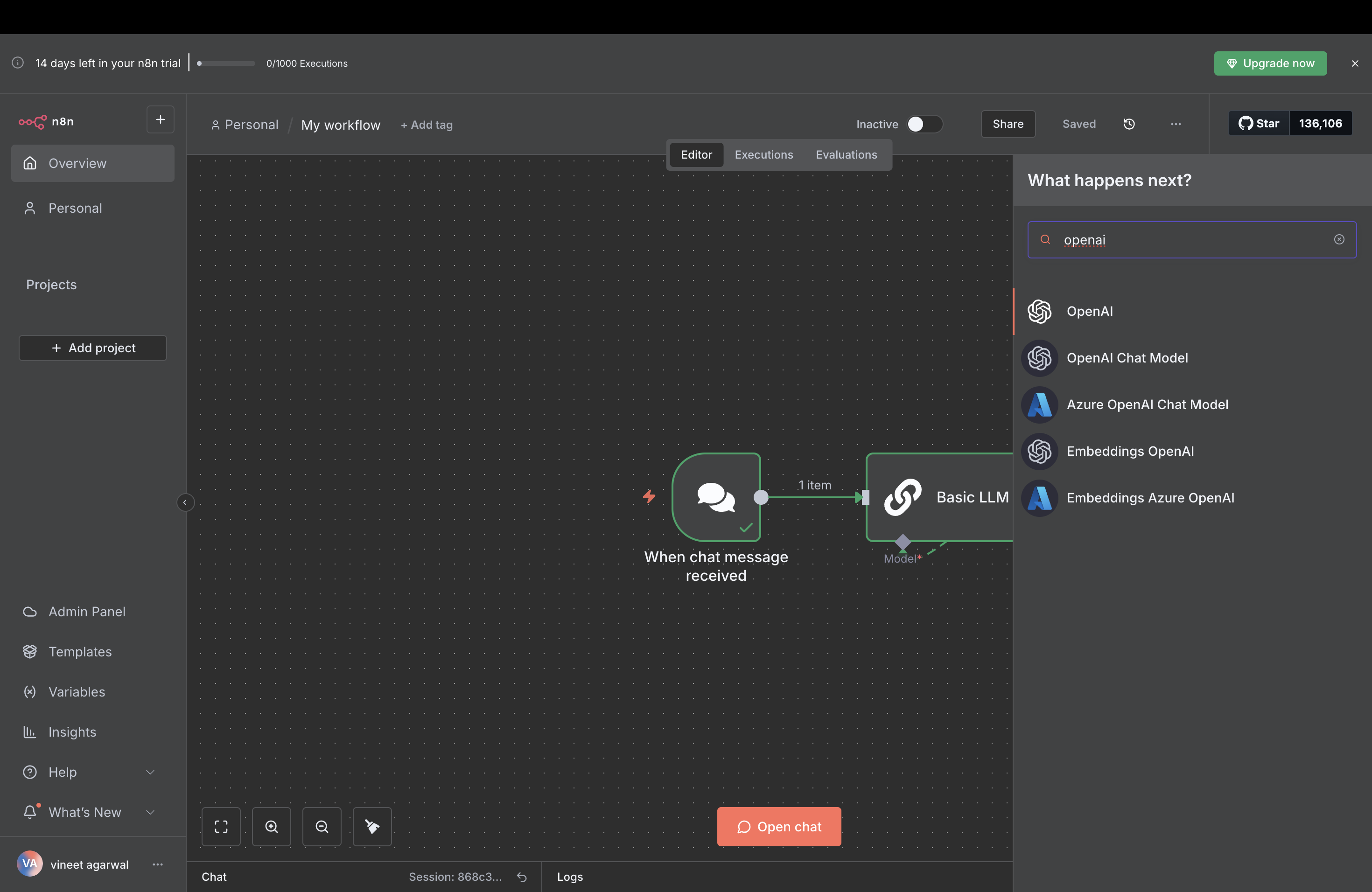
- Create a new workflow in n8n
- Click on the "+" button to add a new node
- Search for "OpenAI" and select the OpenAI Chat Model node
Step 2: Configure Settings
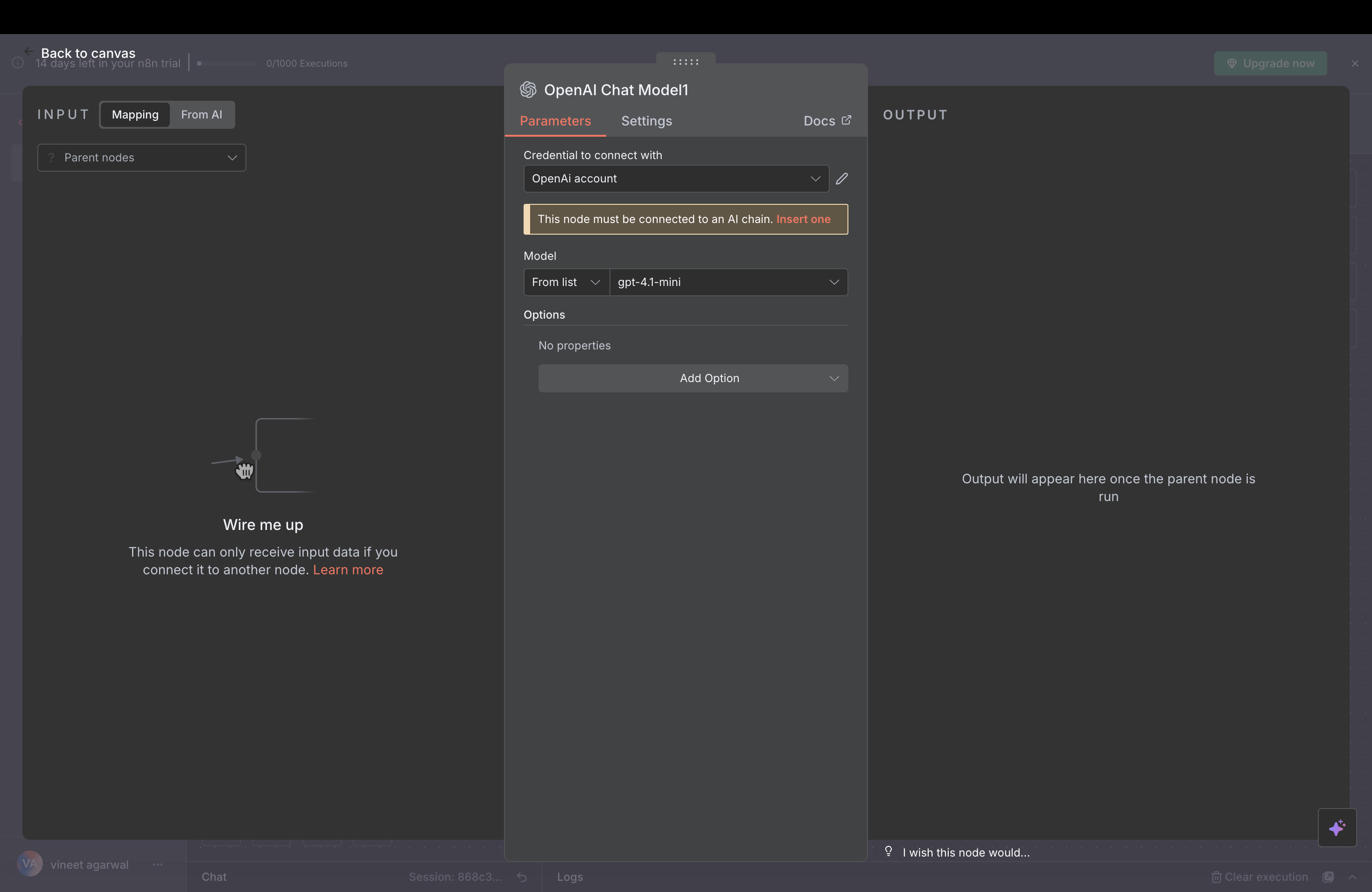
- Double-click the OpenAI Chat Model node to open its configuration
- Click the pencil icon beside Credential to create a new one
- This is where you’ll configure the connection to Interfaze
Step 3: Add New Credentials
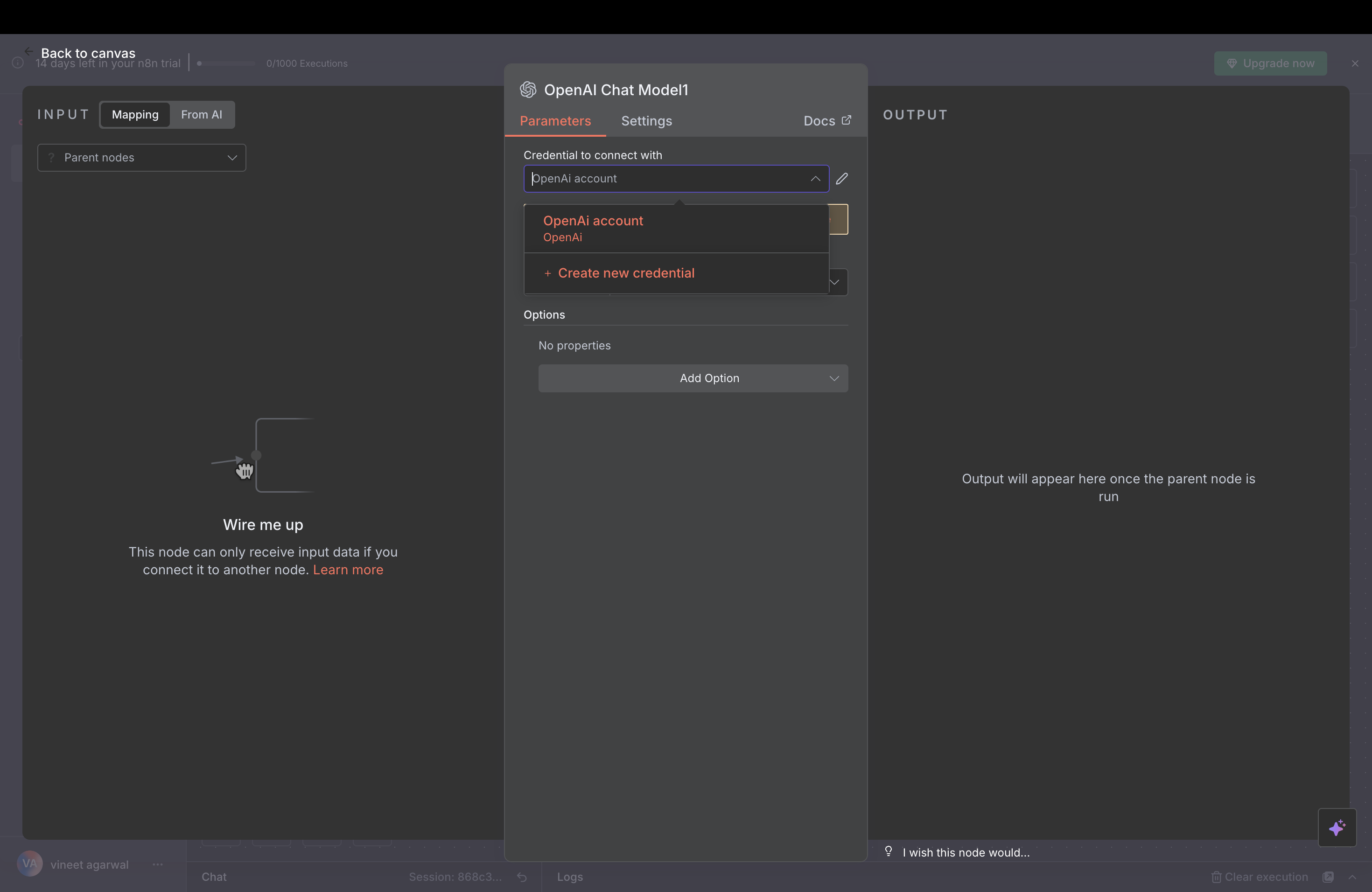
- In the OpenAI Chat Model node settings, find the Credential field
- Click on "Create New Credential"
- This will open the credential creation dialog
Step 4: Enter Your Interfaze API Key
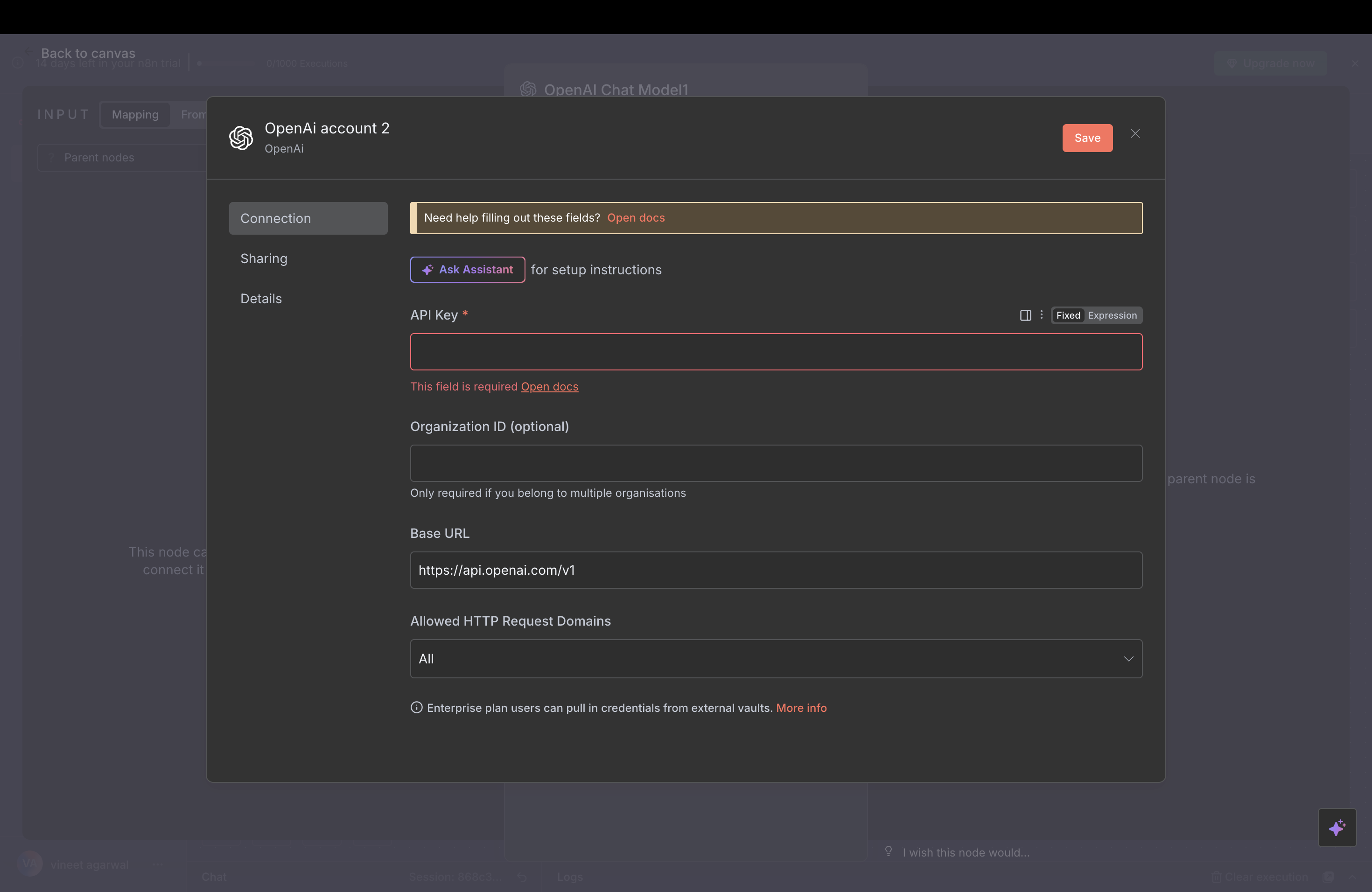
- In the credential dialog, you’ll see fields for API configuration
- Enter your Interfaze API key in the API Key field
- Keep this key secure and never share it publicly
Step 5: Retrieve the API Key from the Dashboard
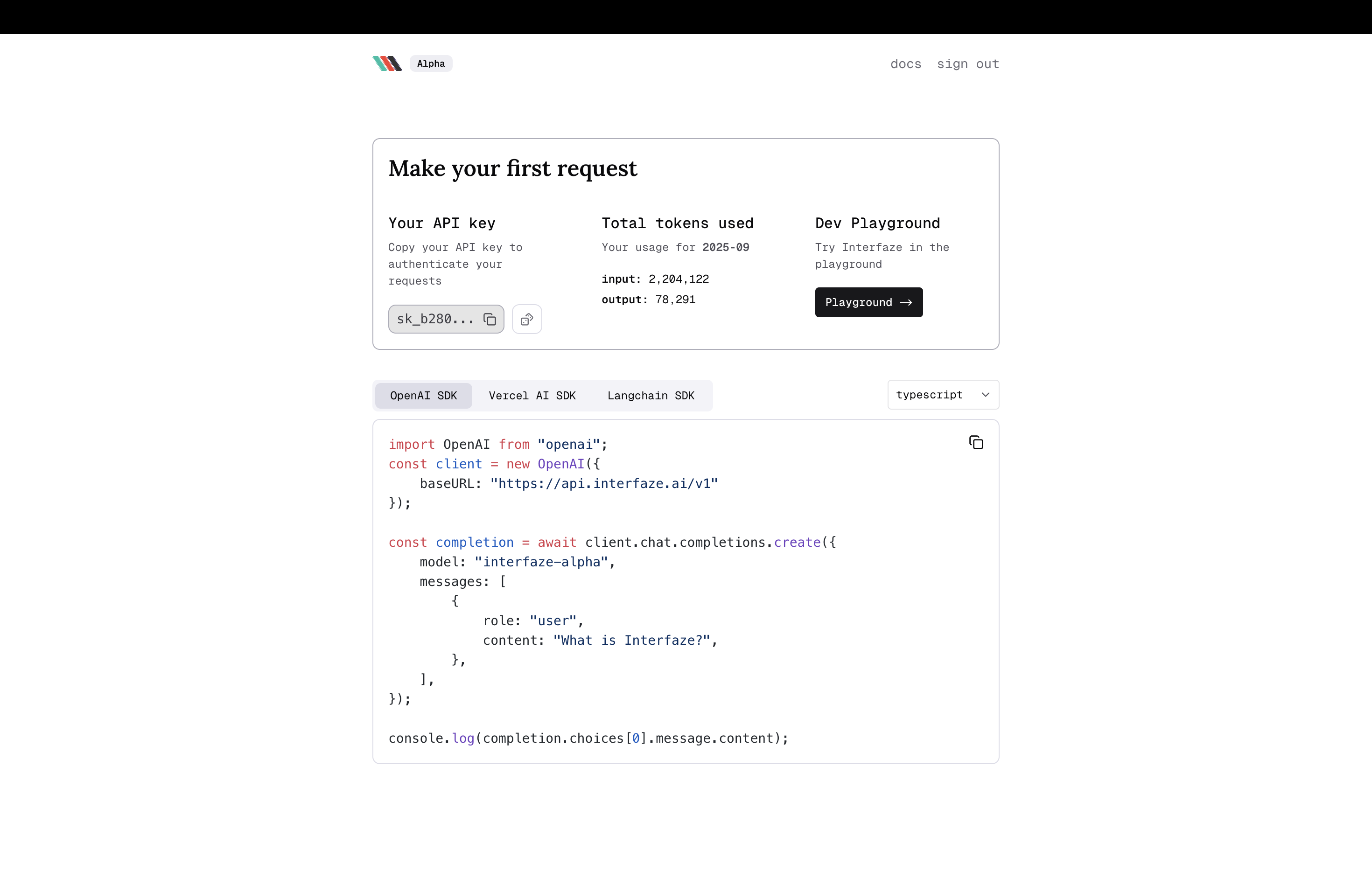
- Go to the Interfaze Dashboard
- Navigate to the API Keys section
- Copy your API key
- Paste it into the API Key field in n8n
- Click "Save" to store the credential
Step 6: Update the Base URL
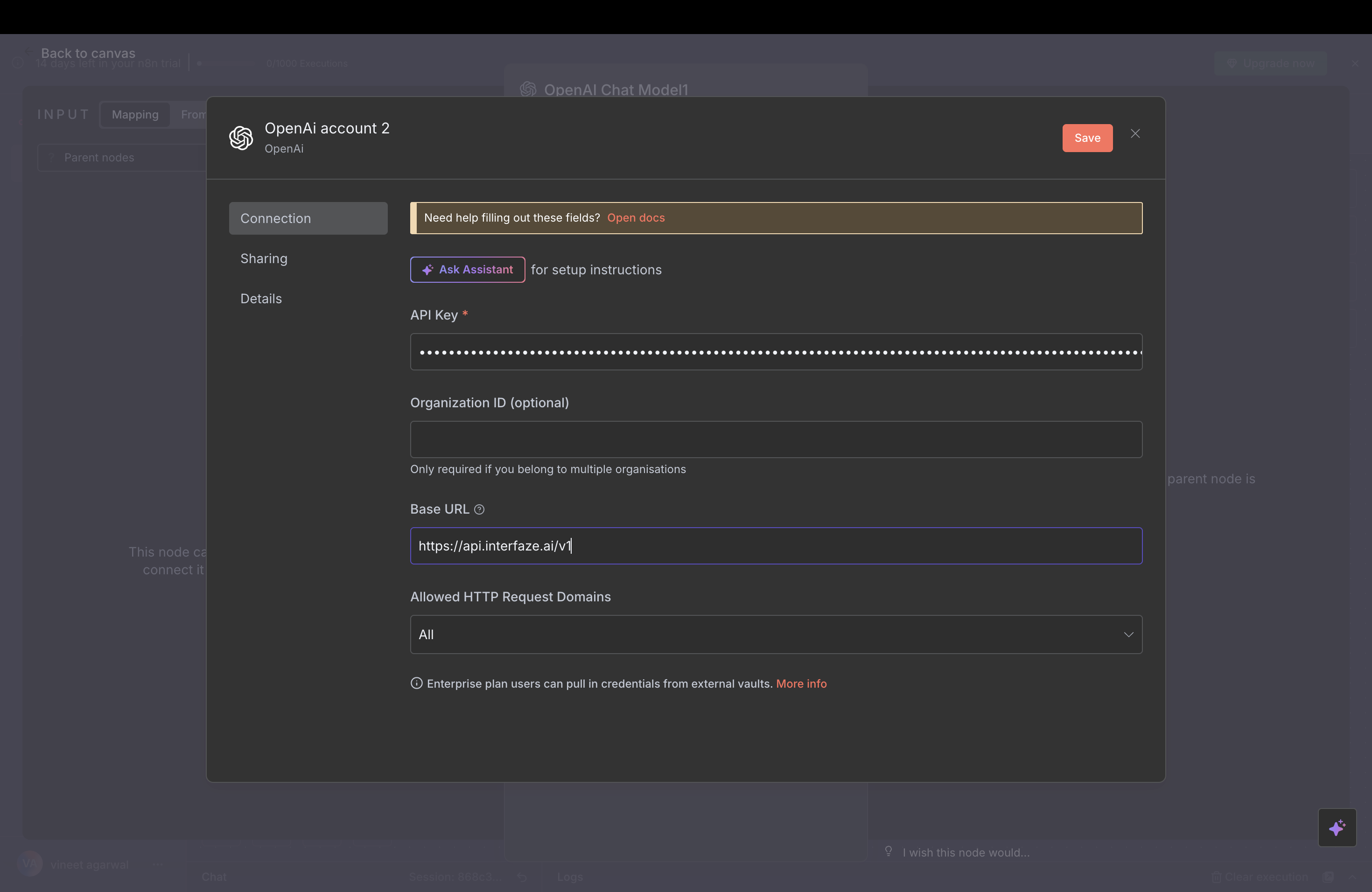
- In the OpenAI Chat Model node settings, find the Base URL field
- Change the default URL to:
https://api.interfaze.ai/v1 - This ensures n8n uses Interfaze’s API instead of OpenAI’s
Step 7: Set the Model ID to interfaze-beta
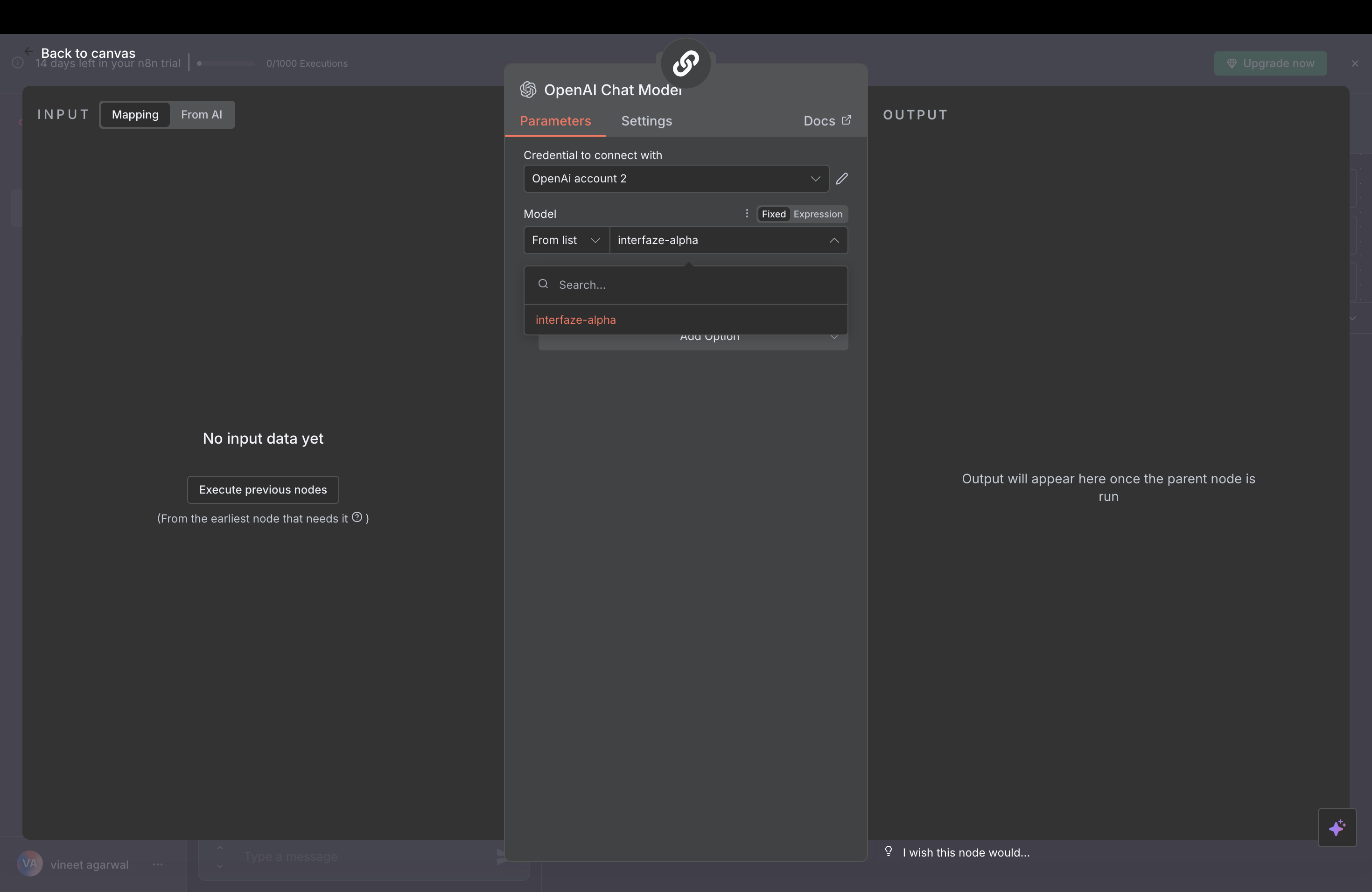
- In the Model field, change the default model to:
interfaze-beta - This specifies which Interfaze model will handle your requests
Step 8: Test the Connection
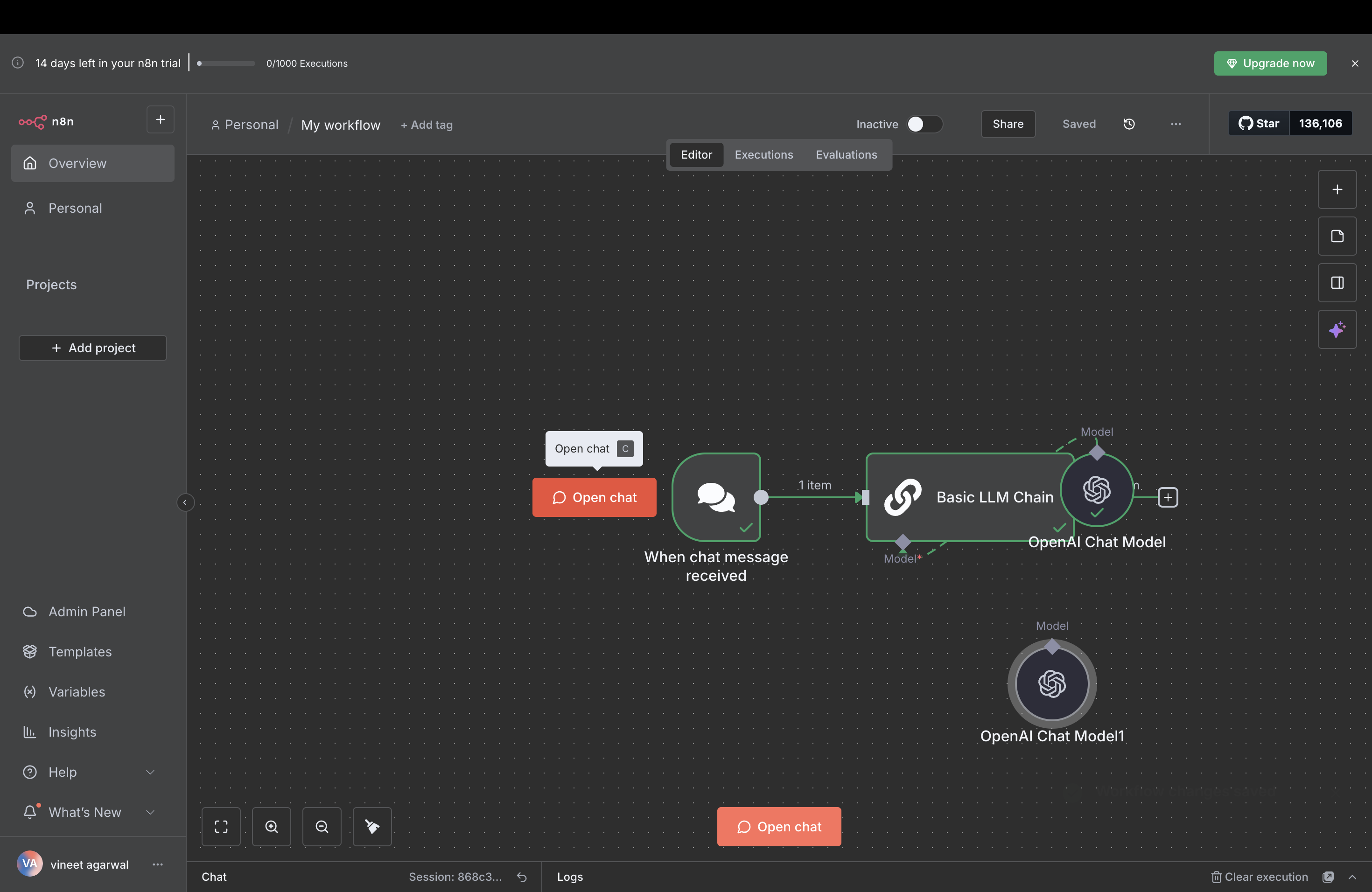
- Once all settings are configured, click "Open Chat" or "Execute Node"
- This will test your connection to Interfaze
- You can now start building workflows that use Interfaze’s AI capabilities
You’re All Set!
Your n8n workflow is now connected to Interfaze AI. You can:
- Add more nodes to create complex workflows
- Use the OpenAI Chat Model node to generate content, analyze data, or make decisions
- Connect with other services like email, databases, or webhooks
- Build intelligent automations powered by AI
Next Steps
- Test your setup: Send a simple message to confirm everything works
- Explore workflows: Browse n8n’s workflow templates for inspiration
- Build your automation: Create workflows tailored to your business needs